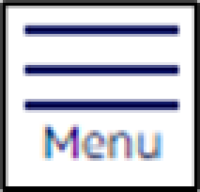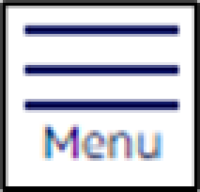Note.
Information is provided on an "as is" basis and could include technical, typographical or other errors. Ford makes no warranties, representations, or guarantees of any kind, express or implied, including but not limited to, accuracy, currency, or completeness, the operation of the Site, the information, materials, content, availability, and products. Ford reserves the right to change product specifications, pricing and equipment at any time without incurring obligations. Your Ford dealer is the best source of the most up-to-date information on Ford vehicles.
1.
Current Manufacturer Suggested Retail Price (MSRP) for base vehicle. Excludes destination/delivery fee plus government fees and taxes, any finance charges, any dealer processing charge, any electronic filing charge, and any emission testing charge. Optional equipment not included. Starting A, Z and X Plan price is for qualified, eligible customers and excludes document fee, destination/delivery charge, taxes, title and registration. Not all vehicles qualify for A, Z or X Plan.
2.
EPA-estimated city/hwy mpg for the model indicated. See fueleconomy.gov for fuel economy of other engine/transmission combinations. Actual mileage will vary. On plug-in hybrid models and electric models, fuel economy is stated in MPGe. MPGe is the EPA equivalent measure of gasoline fuel efficiency for electric mode operation.
5.
FordPass Connect (optional on select vehicles), the FordPass App; and complimentary Connected Service are required for remote features (see FordPass Terms for details). Connected service and features depend on compatible AT&T network availability. Evolving technology/cellular networks/vehicle capability may limit functionality and prevent operation of connected features. Connected service excludes WiFi hotspot.
6.
Special APR offers applied to Estimated Selling Price. Special APR offers require Ford Credit Financing. Not all buyers will qualify. See dealer for qualifications and complete details.
7.
Special Lease offers applied to Estimated Capitalized Cost. Special Lease offers require Ford Credit Financing. Not all buyers will qualify. See dealer for qualifications and complete details.
8.
Current price for “as shown” vehicle excludes destination/delivery fee plus government fees and taxes, any finance charges, any dealer processing charge, any electronic filing charge, and any emission testing charge. Does not include A, Z or X Plan price. All Mustang Shelby GT350, Shelby GT350R and Shelby GT500 prices exclude gas guzzler tax.
9.
Wi-Fi hotspot includes complimentary wireless data trial that begins upon AT&T activation and expires at the end of 3 months or when 3GB of data is used, whichever comes first. To activate, go to www.att.com/ford.
10.
Driver-assist features are supplemental and do not replace the driver's attention, judgment and need to control the vehicle. It does not replace safe driving. See Owner's Manual for details and limitations.
11.
Connected Navigation:
Navigation services require SYNC®4 and FordPass Connect (optional on select vehicles), complimentary Connected Service and the FordPass app (see FordPass Terms for details). Eligible vehicles receive a complimentary 90-day trial of navigation services that begins on the new vehicle warranty start date. Customers must unlock the navigation service trial by activating the eligible vehicle with a FordPass member account. Annual service contract is required for connected navigation services.
Connected service and features depend on compatible AT&T network availability. Evolving technology/cellular networks/vehicle capability may limit functionality and prevent operation of connected features.
FordPass App, compatible with select smartphone platforms, is available via a download. Message and data rates may apply.
12.
Services require SYNC®4 or newer, activation through FordPass® App (subject to FordPass Terms), modem activation, and a Connected Navigation Service Plan. Equipped vehicles come with either a 90-day or up to 3-year Connected Navigation trial from new vehicle warranty start date, after which purchase is required. Connected Service and features depend on compatible AT&T network availability. Evolving technology/cellular networks/vehicle capability may limit functionality and prevent operation of connected features.
13.
Estimated Net Price is the Total Manufacturer's Suggested Retail Price ("Total MSRP") minus any available offers and/or incentives. Incentives may vary. Excludes taxes, title, and registration fees. For authenticated AXZ Plan customers, the price displayed may represent Plan pricing. Not all AXZ Plan customers will qualify for the Plan pricing shown and not all offers or incentives are available to AXZ Plan customers.
14.
The "estimated selling price" is for estimation purposes only and the figures presented do not represent an offer that can be accepted by you. See your local dealer for vehicle availability and actual price. The Estimated Selling Price shown is the Base MSRP plus destination charges and total of options, but does not include service contracts, insurance or any outstanding prior credit balance. Does not include tax, title or registration fees. It also includes the acquisition fee. For Commercial Lease product, upfit amounts are included.
The "estimated capitalized cost" is for estimation purposes only and the figures presented do not represent an offer that can be accepted by you. See your local dealer for vehicle availability, actual price, and financing options. Estimated Capitalized Cost shown is the Base MSRP plus destination charges and total of options, but does not include service contracts, insurance or any outstanding prior credit balance. Does not include tax, title or registration fees. It also includes the acquisition fee. For Commercial Lease product, upfit amounts are included.
16.
The "amount financed" is for estimation purposes only and the figures presented do not represent an offer that can be accepted by you. See your local dealer for vehicle availability, actual price, and financing options. Estimated Amount Financed is the amount used to determine the Estimated Monthly Payment. It is equal to the Estimated Selling Price of the vehicle less Down Payment, Available Incentives and Net Trade-in Amount.
The "adjusted capitalized cost" is for estimation purposes only and the figures presented do not represent an offer that can be accepted by you. See your local dealer for vehicle availability, actual price, and financing options. Estimated Adjusted Capitalized Cost is the amount used to determine the Estimated Monthly Payment. It is equal to the Estimated Capitalized Cost less Down Payment, Available Incentives, and Net Trade-in Amount.
17.
Dealer Accessories are defined as items that do not appear on the factory window sticker that are installed by a Ford or Lincoln Dealers. Actual Prices for all accessories may vary and depend upon your dealer. Prices DO NOT include installation or painting, which may be required for particular items. Please check with your authorized dealer for complete pricing accuracy for all accessories and parts.
Genuine Ford Accessories will be warranted for whichever provides you the greatest benefit: 12 months or 12,000 miles (whichever occurs first) or the remainder of your Bumper-to-Bumper 3-year/36,000-mile New Vehicles Warranty. Contact your local Ford, Lincoln or Mercury dealer for details and a copy of the limited warranty.
Ford Licensed Accessories (FLA) are warranted by the accessories manufacturer's warranty. Contact your Ford, Lincoln or Mercury Dealer for details regarding the manufacturer's limited warranty and/or a copy of the FLA product limited warranty offered by the accessory manufacturer.
Most Ford Racing Performance Parts are sold with no warranty. Ford Racing Performance Parts are sold "As Is", "With All Faults", "As They Stand" and without any express warranty whatsoever, unless otherwise expressly designated herein. To determine which parts come with a warranty from the original manufacturer, or from Ford Racing, please contact the Ford Racing Techline at (800) FORD788.
18.
The “Trade-In Value” of your vehicle is an estimate, only, and many factors that cannot be assessed without a physical inspection of the vehicle may affect actual value. For purposes of this website, we use the services of a third-party vendor to provide Trade-In Value calculations. While we believe this information is reliable, we are not responsible for and do not guarantee the accuracy or reliability of the information. Please see your local Ford dealer for information regarding actual trade-in availability and value.
27.
Don’t drive while distracted or while using handheld devices. Use voice-operated systems when possible. Some features may be locked out while the vehicle is in gear. Not all features are compatible with all phones.
28.
The vehicle's electrical system (including the battery), the wireless service provider's signal and a connected mobile phone must all be available and operating for 911 Assist to function properly. These systems may become damaged in a crash. The paired mobile phone must be connected to SYNC, and the 911 Assist feature enabled, in order for 911 to be dialed. When the feature is ON, 911 Assist uses your paired and connected mobile phone to assist occupants to contact emergency services by dialing 911 if your airbag deploys or, on certain vehicles, if the emergency fuel pump shut-off is activated. Aftermarket on-board diagnostic devices may interfere with various vehicle systems including Vehicle Health Report and 911 Assist. To avoid interference, remove the device or contact the device maker for more information on compatibility.
29.
Alexa Built-in Ford Power-Up:
Available first half of 2022. Access to Alexa requires an Amazon account, SYNC® 4, FordPass Connect, and complimentary Connected Service activated through the FordPass App (see FordPass Terms for details). Eligible 2021 and 2022 vehicles will receive three years of complimentary access to Alexa Built-in (excludes streaming media services) from date Ford Power-Up is complete, after which fees may apply. See your Ford account for information. Connected Service and features depend on compatible AT&T network availability. Evolving technology/cellular networks/vehicle capability may limit functionality and prevent operation of connected features. Amazon, Alexa and all related marks are trademarks of Amazon.com, Inc. or its affiliates. FordPass App, compatible with select smartphone platforms, is available via a download. Message and data rates may apply.
30.
Alexa Built-in In-Plant:
Access to Alexa requires an Amazon account, SYNC 4®, FordPass Connect, and complimentary Connected Service activated through the FordPass App (see FordPass Terms for details). Eligible 2022 Ford vehicles receive three years of complimentary access to Alexa Built-in and 30-days of complimentary streaming media services that begin on the new vehicle warranty start date, after which fees apply. See your Ford account for information. Connected Service and features depend on compatible AT&T network availability. Evolving technology/cellular networks/vehicle capability may limit functionality and prevent operation of connected features. Amazon, Alexa and all related marks are trademarks of Amazon.com, Inc. or its affiliates. FordPass App, compatible with select smartphone platforms, is available via a download. Message and data rates may apply.
31.
Eligible 2024 model-year vehicles receive three- years of complimentary access to Alexa Built-in connected service plan which begins on the New Vehicle Warranty start date. Access to Alexa Built-in requires an Amazon Account, SYNC® 4 Technology with enhanced voice recognition (available on select vehicles) FordPass® Connect, activated through the FordPass® App (see FordPass Terms for details). Some Alexa Built-in features require Ford Premium Connectivity service plan or Wi-Fi® network. One-year complimentary service of Ford Premium Connectivity begins on the New Vehicle Warranty start date. Connected service and features depend on compatible AT&T network availability. Evolving technology/cellular networks/vehicle capability may limit functionality and prevent operation of connected features.
34.
Service will automatically stop at the end of your trial subscription period unless you decide to continue service. Trial is non-transferable. If you do not wish to enjoy your trial, you can cancel by calling the number below. All SiriusXM services require a subscription, each sold separately by SiriusXM after the trial period. Service subject to the SiriusXM Customer Agreement and Privacy Policy, visit siriusxm.com for complete terms and how to cancel which includes online methods or calling 1-866-635-2349. Some services and features are subject to device capabilities and location availability. Satellite service not available in AK & HI. Content varies by SiriusXM subscription plan. All fees, content and features are subject to change. SiriusXM and related logos are trademarks of Sirius XM Radio Inc. and its respective subsidiaries.
35.
All SiriusXM services require a subscription. Service subject to the SiriusXM Customer Agreement and Privacy Policy, visit www.siriusxm.com to see complete terms and how to cancel which includes calling 1-866-635-2349. Some services, content and features are subject to device capabilities, an active data connection enabled in the vehicle and location availability. All fees, content and features are subject to change. Content varies by subscription plan. SiriusXM and related logos are trademarks of Sirius XM Radio Inc. and its respective subsidiaries.
36.
Certain features and/or content may not be available unless an active data connection is enabled in the vehicle. Content varies by SiriusXM subscription plan. Some features may not be available while driving.
39.
Remember that even advanced technology cannot overcome the laws of physics. It's always possible to lose control of a vehicle due to inappropriate driver input for the conditions.
63.
Commands may vary by phone and AppLink software.
68.
Horsepower and torque ratings based on premium fuel per SAE J1349® standard. Your results may vary.
69.
Hybrid (Powersplit & MHT, 20MY+): Calculated via combined performance of the engine and electric motor(s) with peak battery power. The calculations utilize SAE J1349® engine results and Ford electric motor dyno testing. Your results may vary.
70.
Battery Electric (eMotor only): Calculated via peak performance of the electric motor(s) at peak battery power. Your results may vary.
127.
Available feature on select vehicles. BlueCruise requires an active plan or trial – see ford.com/bluecruise for details. Terms apply. BlueCruise is a driver-assist feature and does not replace safe driving or driver’s attention, judgment or need to control the vehicle. Only remove hands in a Hands-Free Blue Zone. Always watch the road and be prepared to resume control. See Owner’s Manual for details and limitations.
161.
Requires phone with active data service and compatible software. SYNC 3/SYNC 4 does not control 3rd party products while in use. 3rd Parties are solely responsible for their respective functionality.
Compatible Android phone and compatible active data plan required.
164.
FordPass, compatible with select smartphone platforms, is available via a download. Message and data rates may apply.
166.
Roadside Assistance is included for certain owners and available to everyone for a per-service fee. Ford reserves the right to change program details without obligations. Ford Roadside Assistance is a complimentary offering to all Ford owners for up to 5 years or 60,000 miles (from the date of sale), whichever occurs first. EV Owners: Beyond 35 miles, your vehicle will be taken to the closest public charger or EV Certified Ford Dealer.
167.
Ford EVs with single onboard chargers (like the Mustang Mach-E, E-Transit Standard Range and all-electric F-150 Standard Range) get maximum home charging speeds with the 48Amp Ford Connected Charge Station. Home charging refers to AC charging. https://afdc.energy.gov/fuels/electricity_charging_home.html
169.
FordPass Park is available in select cities.
170.
Lightning Standard-Range Battery: 2021 F-150 BEV with the standard-range battery has a estimated EPA-estimated range of 230 (370 km) miles. Based on full charge. USA EPA-estimated range reflecting current status based on analytical projection consistent with US EPA combined drive cycle. Actual range varies with conditions such as external environment, vehicle use, vehicle maintenance, lithium-ion battery age and state of health. Final EPA-estimated ratings available in 2022 calendar year.
171.
EPA-estimated driving range based on full charge. Actual driving range varies with conditions such as external environment, vehicle use, vehicle maintenance, high-voltage battery age, and state of health.
172.
Closed track. Line-lock is intended for track use only. It should not be used on public roads. See Owner’s Manual for information on use.
173.
Prices may vary depending on form of payment.
174.
Based on active charging stations in OCPI data from Ford’s CMS partners, generated between 9/1/2024 and 10/11/2024. Numbers subject to change. FordPass® App, compatible with select smartphone platforms, is available via download. Message and data rates may apply.
176.
Please consult with your own tax or legal professional to determine eligibility, specific amount of incentives or rebates available. The amount of your tax savings will depend on your individual tax circumstances. The Inflation Reduction Act, effective as of August 16, 2022 and pending further IRS guidance, introduces additional requirements for federal tax credit eligibility. This information does not constitute tax or legal advice.
177.
Reservation does not guarantee vehicle delivery nor priority for ordering a vehicle. See Reservation Terms and Conditions for important details.
178.
Range and charge time based on manufacturer computer engineering simulations and EPA-estimated range calculation methodology. The charging rate decreases as battery reaches full capacity. Your results may vary based on peak charging times and battery state of charge. Actual vehicle range varies with conditions such as external elements, driving behaviors, vehicle maintenance, and lithium-ion battery age.
179.
Lightning Extended Range Battery: The 2021 Ford F-150 BEV with the extended-range battery has a estimated EPA-estimated range of 300 miles (483 km). *
*Excludes Platinum models. Based on full charge. USA EPA-estimated range reflecting current status based on analytical projection consistent with US EPA combined drive cycle. Actual range varies with conditions such as external environment, vehicle use, vehicle maintenance, lithium-ion battery age and state of health. Final EPA-estimated ratings available in 2022 calendar year.
180.
Effectiveness of cabin conditioning may be reduced by extreme outside temperatures.
181.
Based on manufacturer calculation using computer engineering simulations. Your results may vary.
182.
Estimated Average additional range. Range and charge time based on manufacturer computer engineering simulations and EPA-estimated range calculation methodology. The charging rate decreases as battery reaches full capacity. Your results may vary based on peak charging times and battery state of charge. Actual vehicle range varies with conditions such as external elements, driving behaviors, vehicle maintenance, and lithium-ion battery age. Stat achieved with extended-range battery and rear-wheel drive on a 150 kW Direct Current fast charge charger.
183.
Price the dealer is willing to sell the vehicle for in a purchase transaction and corresponds to the estimated dealer selling price for the vehicle displayed in the Pricing Summary. Excludes available incentives (including AXZD-Plans Pricing for qualified customers), governmental taxes and fees, title or registration fees. All current available incentives (including AXZD-Plans Pricing), taxes and fees will be applied at purchase. See dealer for details, residency restrictions may apply.
184.
Incentives are available at the time of posting, determined by zip code entered by the consumer, and subject to change and expiration. Not all incentives can be redeemed together. Restrictions may apply. See your dealer for further details.
185.
This is the deposit your Dealer will receive to process your order. Your Dealer Deposit will be applied towards the purchase price of the Vehicle. By paying a Dealer Deposit, you are agreeing to the Dealer’s selling price for your selected vehicle. Dealer Deposit refund policy may vary based on your selected Dealer. Please ask your Dealer for their refund policy before you place your order.
186.
Term: The number of scheduled months in your Purchase/Lease contract. If your Purchase/Lease the vehicle, the term represents the number of months you agree to pay off the contract obligation with your scheduled payments.
Annual Mileage: The miles per year that you expect to drive should match the mileage allowance you select for your lease. The mileage allowance you select will impact the monthly lease payment and the terms of repayment. You will be responsible for a per-mile excess mileage charge over the mileage allowance in your lease (see footnote 10 Estimated Monthly Payment for excess mileage charges).
188.
Financing payment calculations are based on APR and term. NOT ALL BUYERS WILL QUALIFY FOR THE LOWEST FORD CREDIT APR.
189.
Charges associated with getting the vehicle from the manufacturer to the dealership.
190.
Down Payment: The cash amount paid to reduce the Dealer Selling Price of the vehicle being purchased or leased.
191.
The Option Package price and monthly payment displayed is for illustration purposes, only. Prices and monthly payments may vary based on features included in package, financing terms and availability. Some Options are not available separately. Not all Options or Option Packages are available on all vehicles. See your local dealer for details.
192.
Total MSRP is Base MSRP plus options, destination and delivery charges. Excludes taxes, title, and registration fees.
193.
Destination Charges are associated with getting the vehicle from the manufacturer to the dealership. Prices listed are MSRP and are based on information updated on this website from time to time.